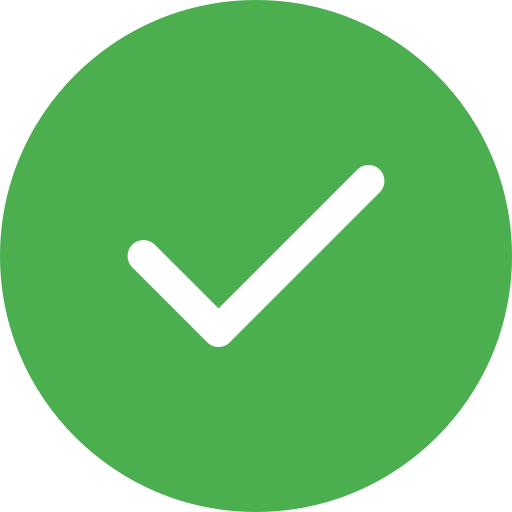How to Install Magento on xampp:
Learn with us from the initial phase to advance and make yourself job ready.
Step 1: Install XAMPP first
- Download the latest version of XAMPP.
- Open and install XAMPP on your Windows computer.
- Install it and save it to the disc where you want to save the file.
- Launch the XAMPP Control Panel.
- Navigate to PHP (php.ini) by clicking on Apache's Config.
- Remove the semicolon ";" at the beginning of extension=php_intl.dll, extension=soap, extension=sockets, and extension=php_xsl.dll.
- From the XAMPP control panel, start the Apache and MySQL services.
Step 2: Install Composer
- Install Composer on your computer.
- To install the composer, navigate to the XAMPP PHP exe file directory.
Step 3:
- Get the Magento 2.3.5 configuration from the Magento website.
- Rename the extracted folder after extracting the Download Magento 2.3.5 archive.
- Copy the renamed folder and paste it into your XAMPP htdocs directory (for example, D:xampphtdocs).
Step 4:
- Install Magento 2 (Run localhost open project - localhost/magento).
- Begin the installation (click Start Readiness Check).
- After that, click the Readiness Check button.
- Click Next and "Add Database" to input database information such as server host, login, password, and name.
- Step Customise Your Store, add parameters such as time zone, currency, and language, and then click Next.
- In the Create an Account stage, enter your username, email address, and password. Next should be clicked.
- Finally, regarding